2. Getting Started
The wearable application has been pre-compiled for the MicroEJ simulator and for the i.MX RT595 EVK Rev. C1 device. Next chapters explain how to run a pre-compiled application on simulator and i.MX RT595 EVK Rev. C1, the application flow and how to compile again the wearable application in order to modify it.
2.1. Virtual Player
The virtual player is an executable which launches the wearable application on the MicroEJ simulator. Open folder [root]/gettingStarted/player and double-clic on launcher-windows.bat to start the virtual player.
Note
java (https://www.java.com/fr/download/) must be installed on your computer before launching the player.
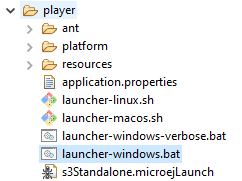

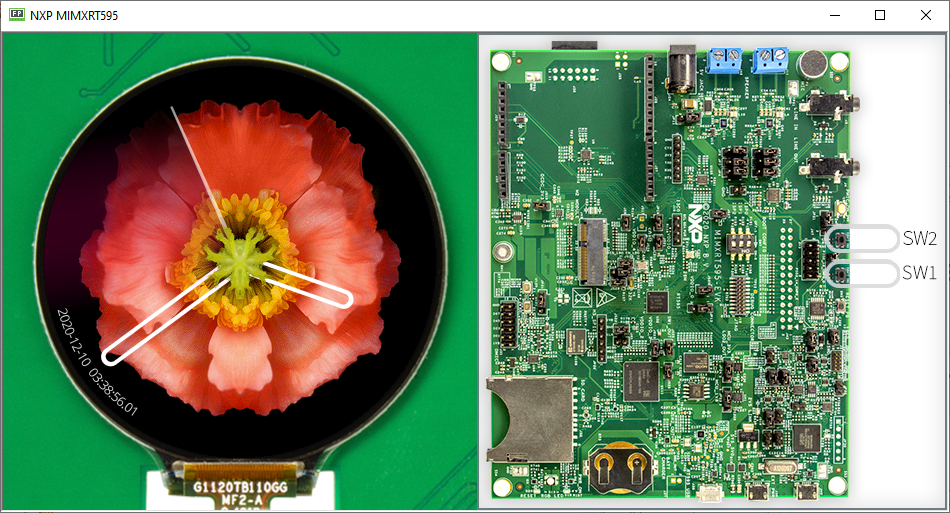
Use your mouse on virtual display to simulate the hardware touch panel. Refer to the chapter Application Flow to navigate in the application.
2.2. Embedded Device
The wearable application has been compiled to run on a i.MX RT595 EVK Rev. C1 device. Deploy [root]/gettingStarted/board/application.bin file (see next chapters) and reset the board. Refer to the Application Flow chapter to navigate in the application (see Application Flow).
The following technique is using the application MCUBOOT (MCU Bootloader for NXP microcontrollers) to flash the board:
- Unplug the board.
- Ensure JP18 and JP19 are closed.
- Change DIP switches (SW7) to ON,OFF,ON (ISP0,ISP1,ISP2).
- Plug an USB cable on J38.

- Open package folder
[root]/gettingStarted/board/blhost. - This folder already contains the compiled application; just launch
rt500_download_image.bat. - Unplug the board.
- Change DIP switches (SW7) to OFF,OFF,ON (ISP0,ISP1,ISP2).
- Plug an USB cable on J38; the application starts.
2.3. Application Flow
On startup, the application displays the Flower Watchface.
The user can do the following actions:
- A long touchscreen press to enter the watchface carousel.
- A user button press (
SW1orSW2located on the top of the board) to enter the application list.
The watchface carousel lets the user select one of the two watchfaces available. To change the watchface, the user shall use the touchscreen to swipe to the left or to the right and then press shortly to enter the desired watchface.
The application list lets the user select one of the available applications. To change the application, the user shall use the touchscreen to swipe to the top or to the bottom and then press shortly to enter the desired application.
The user can come back to the application list from any application by pressing
any user button (SW1 or SW2).
When entering the clocks application, the last selected watchface is displayed.

2.4. Update Application
The application has to be compiled against the MicroEJ platform made for i.MX RT595 EVK Rev. C1. This platform implements specific libraries, uses concepts and tools described in next chapters. To update, build and deploy the application, a setup is first mandatory. Refer to the chapter Setup to install required elements. Then refer to the chapter Build the Demo to build the application again.
