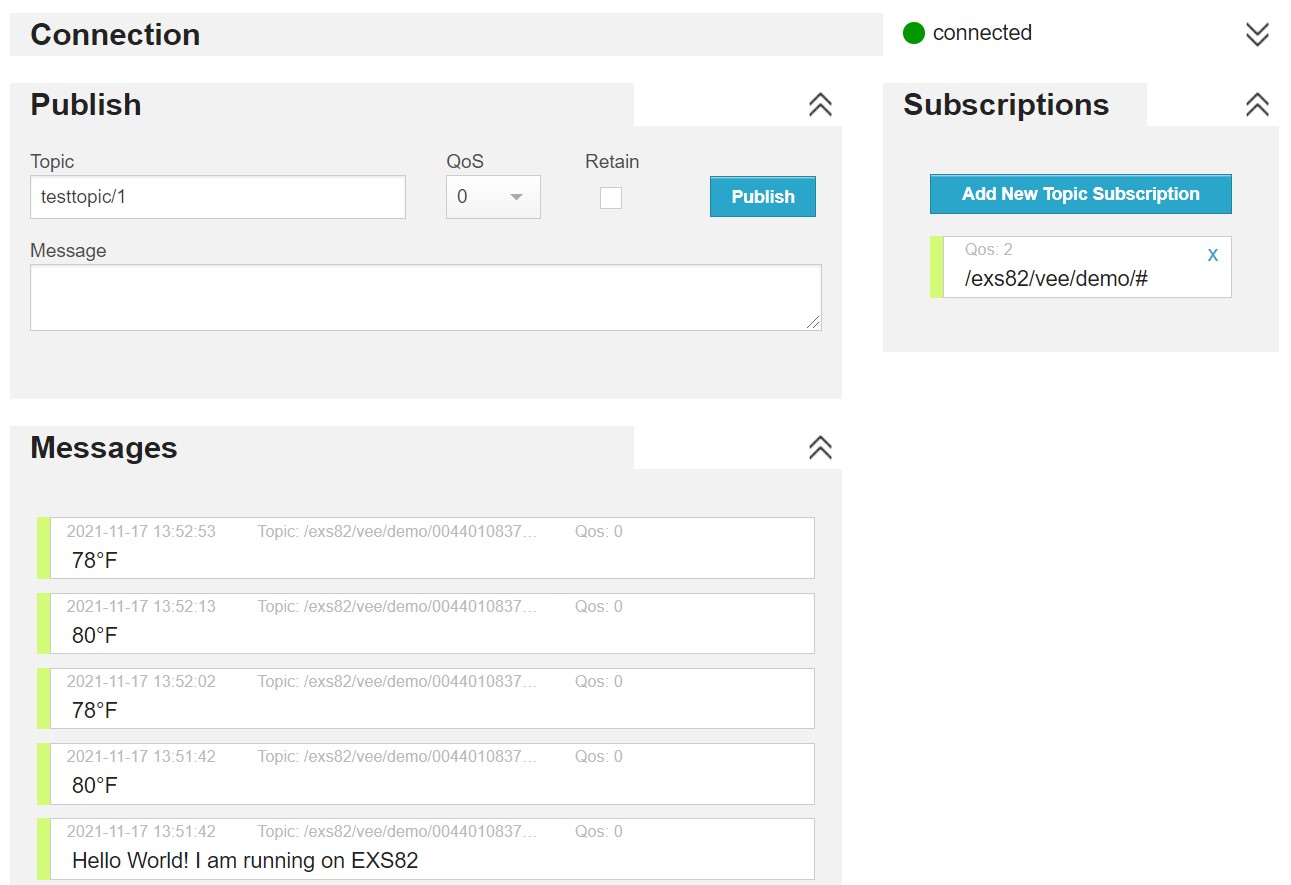2.5. Run the demo (multi-sandbox) from sources¶
To run the multi-sandbox demo from sources, in the workspace:
Build the kernel:
In
Run > Run Configurations > MicroEJ Application, run the launcher matching your module:- for the EXS82,
[EXS82] Multi Emb - Step 1) Build Demo Kernel - for the PLS63,
[PLS63] Multi Emb - Step 1) Build Demo Kernel
=============== [ Initialization Stage ] =============== Platform connected to BSP location '{Platform sources directory}/cinterion-threadx-bsp' using platform option 'root.dir' in 'bsp/bsp.properties'. [INFO ] Launching in Evaluation mode. Your UID is {Architecture UID}. =============== [ Launching SOAR (multi) ] =============== =============== [ Launching Link ] =============== =============== [ Deployment ] =============== MicroEJ files for the 3rd-party BSP project are generated to '{Kernel sources directory}\cinterion-demo-kernel\com.cinterion.vee.demo.kernel.DemoKernel\platform'. The MicroEJ application (microejapp.o) has been deployed to: '{Platform sources directory}\cinterion-threadx-bsp\projects\cinterion\platform\lib'. The MicroEJ platform library files have been deployed to: '{Platform sources directory}\cinterion-threadx-bsp\projects\cinterion\platform\lib'. The MicroEJ platform header files (*.h) have been deployed to: '{Platform sources directory}\cinterion-threadx-bsp\projects\cinterion\platform\inc'. Execution of script '{Platform sources directory}\cinterion-threadx-bsp\projects\cinterion\scripts\exs_tx\build.bat' started... [...] Linking application 1 file(s) copied. Execution of script '{Platform sources directory}\cinterion-threadx-bsp\projects\cinterion\scripts\exs_tx\build.bat' done. =============== [ Completed Successfully ] =============== SUCCESS
- for the EXS82,
Run the kernel:
In
Run > Run Configurations > MicroEJ Tool, run the launcher[ALL] Multi Emb - Step 2) Deploy Demo KernelPlatform connected to BSP location '{Platform sources}/cinterion-threadx-bsp' using platform option 'root.dir' in 'bsp/bsp.properties'. Execution of script {Platform sources}\cinterion-threadx-bsp\projects\cinterion\scripts\exs_tx\run.bat' with executable file '{Kernel sources}\cinterion-demo-kernel\com.cinterion.vee.demo.kernel.DemoKernel\application.out' started... Load "{Platform sources}\cinterion-threadx-bsp\projects\cinterion\scripts\\set_local_env.bat" CINTERION_SDK={Cinterion SDK} PYTHON27_PATH=C:\Python27\python.exe CINTERION_APPNAME=cinterion CINTERION_MODEM_PORT={COM PORT} CINTERION_MODEM_BAUDRATE=115200 Checking application size Application footprint is 517kB (100%) Building application binary Input File: {Kernel sources}\cinterion-demo-kernel\com.cinterion.vee.demo.kernel.DemoKernel\application.out [32-bit size: 1761760 (0x1ae1e0)] Output Binary Format: bin\cinterion.bin Bit Width: 8, Bank: 1 Uploading and starting the application Sent 0.0 % Sent 0.6 %Sent 1.3 %Sent 1.9 %Sent 2.5 %Sent 3.2 %Sent 3.8 %Sent 4.4 %Sent 5.1 %Sent 5.7 %Sent 6.4 %Sent 7.0 %Sent 7.6 %Sent 8.3 %Sent 8.9 %Sent 9.5 %Sent 10.2 %Sent 10.8 %Sent 11.4 %Sent 12.1 %Sent 12.7 %Sent 13.3 %Sent 14.0 %Sent 14.6 %Sent 15.2 %Sent 15.9 %Sent 16.5 %Sent 17.1 %Sent 17.8 %Sent 18.4 %Sent 19.1 %Sent 19.7 %Sent 20.3 %Sent 21.0 %Sent 21.6 %Sent 22.2 %Sent 22.9 %Sent 23.5 %Sent 24.1 %Sent 24.8 %Sent 25.4 %Sent 26.0 %Sent 26.7 %Sent 27.3 %Sent 27.9 %Sent 28.6 %Sent 29.2 %Sent 29.8 %Sent 30.5 %Sent 31.1 %Sent 31.8 %Sent 32.4 %Sent 33.0 %Sent 33.7 %Sent 34.3 %Sent 34.9 %Sent 35.6 %Sent 36.2 %Sent 36.8 %Sent 37.5 %Sent 38.1 %Sent 38.7 %Sent 39.4 %Sent 40.0 %Sent 40.6 %Sent 41.3 %Sent 41.9 %Sent 42.6 %Sent 43.2 %Sent 43.8 %Sent 44.5 %Sent 45.1 %Sent 45.7 %Sent 46.4 %Sent 47.0 %Sent 47.6 %Sent 48.3 %Sent 48.9 %Sent 49.5 %Sent 50.2 %Sent 50.8 %Sent 51.4 %Sent 52.1 %Sent 52.7 %Sent 53.3 %Sent 54.0 %Sent 54.6 %Sent 55.3 %Sent 55.9 %Sent 56.5 %Sent 57.2 %Sent 57.8 %Sent 58.4 %Sent 59.1 %Sent 59.7 %Sent 60.3 %Sent 61.0 %Sent 61.6 %Sent 62.2 %Sent 62.9 %Sent 63.5 %Sent 64.1 %Sent 64.8 %Sent 65.4 %Sent 66.0 %Sent 66.7 %Sent 67.3 %Sent 68.0 %Sent 68.6 %Sent 69.2 %Sent 69.9 %Sent 70.5 %Sent 71.1 %Sent 71.8 %Sent 72.4 %Sent 73.0 %Sent 73.7 %Sent 74.3 %Sent 74.9 %Sent 75.6 %Sent 76.2 %Sent 76.8 %Sent 77.5 %Sent 78.1 %Sent 78.8 %Sent 79.4 %Sent 80.0 %Sent 80.7 %Sent 81.3 %Sent 81.9 %Sent 82.6 %Sent 83.2 %Sent 83.8 %Sent 84.5 %Sent 85.1 %Sent 85.7 %Sent 86.4 %Sent 87.0 %Sent 87.6 %Sent 88.3 %Sent 88.9 %Sent 89.5 %Sent 90.2 %Sent 90.8 %Sent 91.5 %Sent 92.1 %Sent 92.7 %Sent 93.4 %Sent 94.0 %Sent 94.6 %Sent 95.3 %Sent 95.9 %Sent 96.5 %Sent 97.2 %Sent 97.8 %Sent 98.4 %Sent 99.1 %Sent 99.7 %Sent 100 % Done ! Execution of script '{Platform sources}\cinterion-threadx-bsp\projects\cinterion\scripts\exs_tx\run.bat' done. SUCCESSThe kernel will start and wait for an application:
DAM main MicroEJ START [kernel] Waiting for application file /app.fo
Build the application:
In
Run > Run Configurations > MicroEJ Application, run the launcher matching your module:- for the EXS82,
[EXS82] Multi Emb - Step 3) Build Demo Application V1 - for the PLS63,
[PLS63] Multi Emb - Step 3) Build Demo Application V1
=============== [ Initialization Stage ] =============== =============== [ Launching SOAR ] =============== =============== [ Completed Successfully ] =============== SUCCESS
- for the EXS82,
Run the application:
In
Run > Run Configurations > MicroEJ Tool, configure the launcher[ALL] Multi Emb - Step 4) Deploy Demo Application V1:- Set the path to the SDK.
- Set the serial port.
In
Run > Run Configurations > MicroEJ Tool, run the launcher[ALL] Multi Emb - Step 4) Deploy Demo Application V1============== [ UPLOAD ] ============== Sent 0.0 % Sent 8.9 %Sent 17.8 %Sent 26.6 %Sent 35.5 %Sent 44.4 %Sent 53.3 %Sent 62.2 %Sent 71.1 %Sent 79.9 %Sent 88.8 %Sent 97.7 %Sent 100 % SUCCESS
The application will be automatically installed, connect to the broker and monitor the temperature:
DAM main MicroEJ START [kernel] Waiting for application file /app.fo [kernel] Installing /app.fo [kernel] Installed cinteriondemo [kernel] Started cinteriondemo [kernel] Waiting for patch file /app.patch [demo-app][gnss-helper] Stopping the GNSS engine [demo-app][net-helper] Setting normal mode [demo-app][net-helper] Unlocking the SIM [demo-app][net-helper] Attaching the network (May take a while) [demo-app][net-helper] Configuring PDP context [demo-app][net-helper] Activating PDP session [demo-app][mqtt-client] Connecting to broker: mqtt://broker.hivemq.com:1883 [demo-app][notification] [hello] Hello World! I am running on EXS82 [demo-app][temperature] Enabling the temperature monitoring [demo-app][temperature] Getting the temperature [demo-app][temperature] Temperature available [demo-app][notification] [temperature] 26°C
Each time an MQTT message is sent, the
STATUSLED of the LGA DevKit blinks.(optional) When button on
GPIO6is pushed, the application sends an MQTT message to the broker.
Note
In evaluation mode, after the first internet connection, the application will stop. It is a known issue of the platform. If this happens, restart the kernel.
{Cinterion SDK}/tools> python app.py stop cinterion-app {Cinterion SDK}/tools> python app.py start cinterion-app
The module will send notifications on temperature updates in
°C:
Update the application:
In
cinterion-demo-application/src/main/java/com/cinterion/vee/demo/app/agent/TemperatureMonitor.java, setUSE_FAHRENHEITtotrue(line21).In
Run > Run Configurations > MicroEJ Application, run the launcher matching your module:- for the EXS82,
[EXS82] Multi Emb - Step 5) Build Demo Application V2 - for the PLS63,
[PLS63] Multi Emb - Step 5) Build Demo Application V2
=============== [ Initialization Stage ] =============== =============== [ Launching SOAR ] =============== =============== [ Completed Successfully ] =============== SUCCESS
- for the EXS82,
In
Run > External Tools > External Tools Configurations > Program, run the External Tools launcher[ALL] Multi Emb - Step 6) Build Demo Patch (V1 to V2)In
Run > Run Configurations > MicroEJ Tool, configure the launcher[ALL] Multi Emb - Step 7) Deploy Demo Application Patch:- Set the path to the SDK.
- Set the serial port.
In
Run > Run Configurations > MicroEJ Tool, run the launcher[ALL] Multi Emb - Step 7) Deploy Demo Application Patch============== [ UPLOAD ] ============== Sent 0.0 % Sent 75.9 %Sent 100 % SUCCESS
The application will be automatically updated, reconnect to the broker and monitor the temperature again:
[kernel] Applying patch file /app.patch [kernel] Stopping feature cinteriondemo [kernel] Uninstalling feature cinteriondemo [kernel] Installing /app.fo [kernel] Installed cinteriondemo [kernel] Started cinteriondemo [kernel] Waiting for patch file /app.patch [demo-app][gnss-helper] Stopping the GNSS engine [demo-app][net-helper] Setting normal mode [demo-app][net-helper] Unlocking the SIM [demo-app][net-helper] Attaching the network (May take a while) [demo-app][net-helper] Configuring PDP context [demo-app][net-helper] Activating PDP session [demo-app][mqtt-client] Connecting to broker: mqtt://broker.hivemq.com:1883 [demo-app][notification] [hello] Hello World! I am running on EXS82 [demo-app][temperature] Enabling the temperature monitoring [demo-app][temperature] Getting the temperature [demo-app][temperature] Temperature available: 29 C [demo-app][notification] [temperature] 29°C
The module will send notifications on temperature updates in
°F: